Manual Tracking
With TraceMail, you can track more than just emails—you can track anything you want using Manual Tracking! This feature allows you to create a tracking pixel that can be placed anywhere, enabling you to monitor views across different platforms. Not only email tracking, but much more. Follow the steps below to create and manage your tracking pixels:
-
Navigate to the Trackings page in the TraceMail dashboard, and click the "Manual Tracking" option in the top right corner.

-
Enter a name for your tracking pixel. This name can be anything you choose.
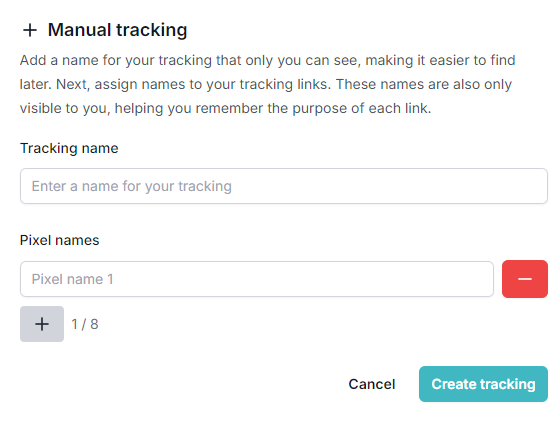
-
Create one or more tracking pixels, give them unique names, and then click "Create tracking."
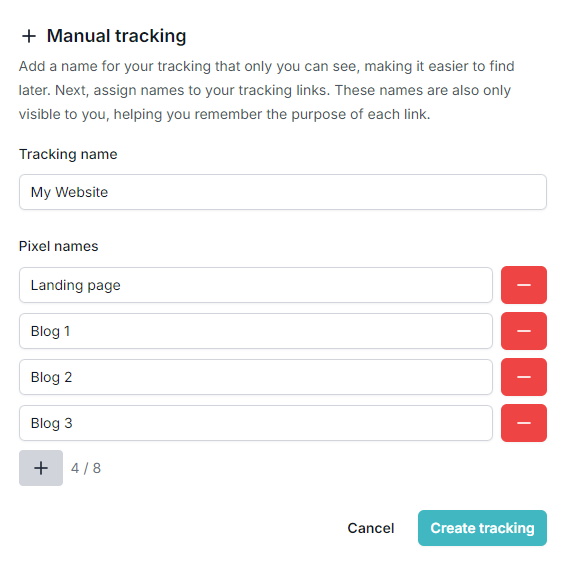
-
You'll see a list of all the tracking pixels you've created. To use one, click the "Copy" button to copy the pixel code to your clipboard.
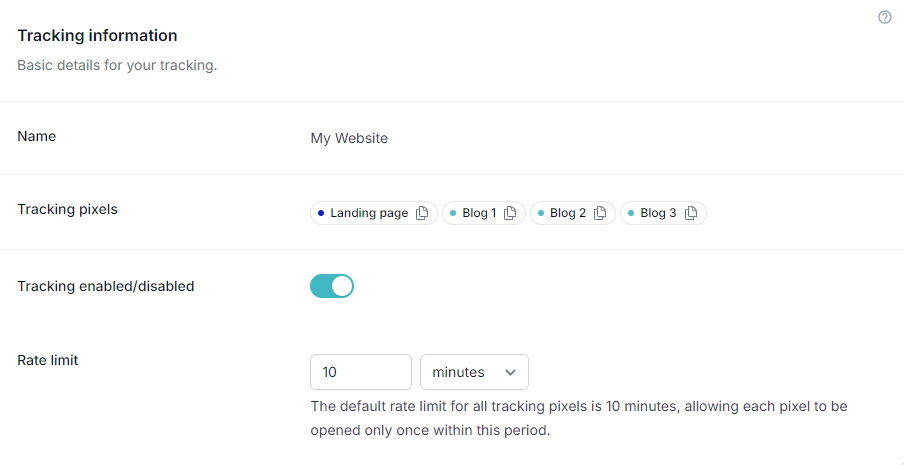
-
Paste the tracking pixel into the location where you want to monitor views.
-
You can view the tracking history just like with standard email tracking. This information is displayed on the same page. For more details, see history.
Additionally, you can configure settings such as enabling/disabling tracking and setting a rate limit for the tracking pixel. The rate limit determines how often the pixel can be viewed; for example, if set to 10 minutes, the pixel will only register a view every 10 minutes.