Quick Start Guide
Get up and running with TraceMail in under 5 minutes. Follow these simple steps to start tracking your emails right away.
1. Install & Setup (2 minutes)
-
Install the TraceMail extension from the Chrome Web Store:
Available in the
Chrome Web Store
-
Pin the extension for easy access:
- Click the puzzle piece icon in Chrome's toolbar
- Find TraceMail and click the pin icon
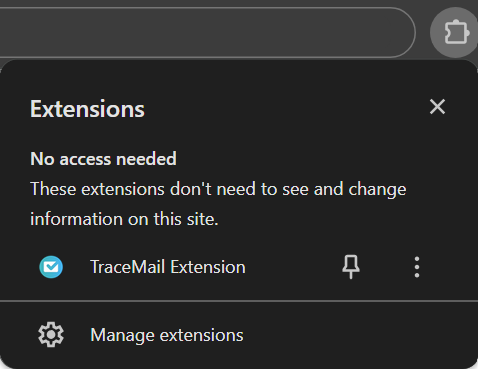
-
Click the TraceMail icon and sign in with Google
2. Enable Tracking (1 minute)
- Open the TraceMail extension
- Toggle "Enable TraceMail" to on
- Optional: Enable "Track emails" in settings so emails are tracked by default
3. Send Your First Tracked Email (2 minutes)
- Go to Gmail and compose a new email
- Look for the TraceMail icon in the compose window toolbar
- Click it and select "Track mail"
- Send your email
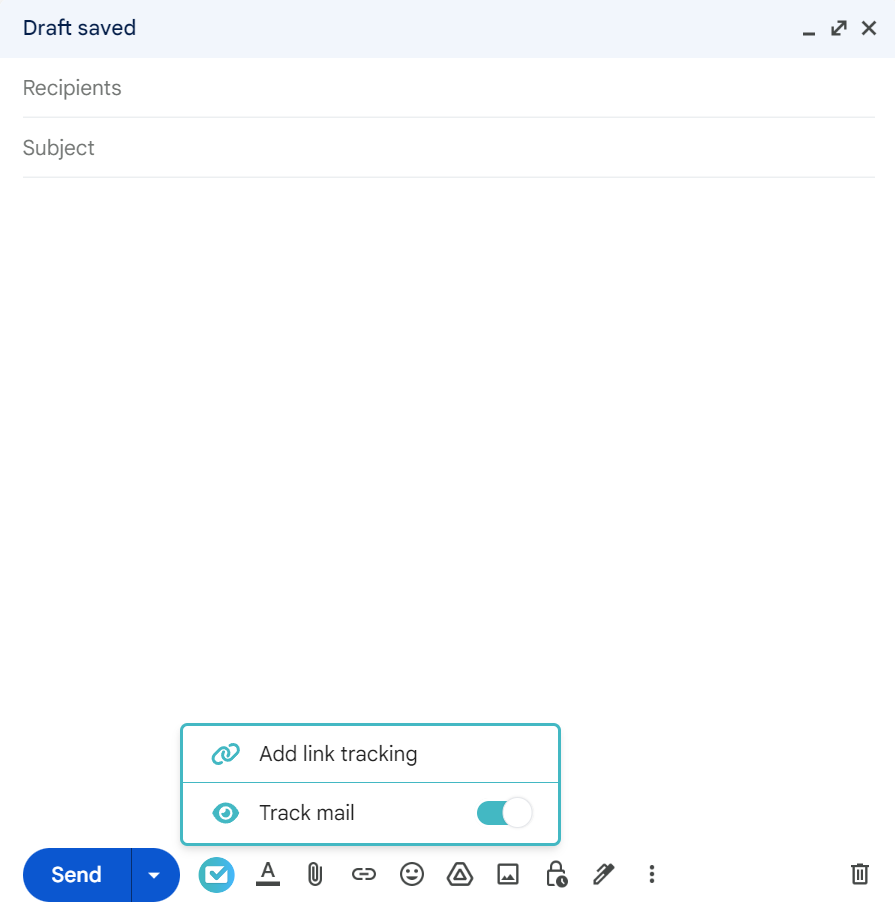
4. View Tracking Results
-
In Gmail: Hover over the checkmark next to your sent email
- Gray checkmark = Not opened yet
- Blue checkmark = Email opened
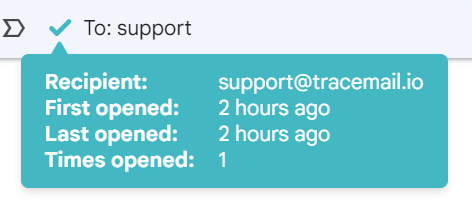
-
In Dashboard: Visit TraceMail Dashboard for detailed analytics
What's Next?
Essential Features to Try
- Link Tracking: Track when recipients click links in your emails
- Document Tracking: Monitor document opens and reading time
Advanced Features
- AI Assistant: Get help writing and analyzing emails
- Manual Tracking: Create custom tracking pixels
Quick Tips
- 💡 Enable system notifications to get real-time opens
- 💡 Use the dashboard for detailed tracking analytics
- 💡 Track documents to see page-by-page view times
- 💡 Create manual tracking pixels for custom use cases
Need Help?
- Check our FAQ for common questions
- Contact support at support@tracemail.io
- Visit our Settings page to customize your experience
Pro Tip
Enable "Track emails" in settings to automatically track all new emails without clicking the TraceMail button each time.
