Your first tracked email
Welcome to your first experience with TraceMail! Now that you've installed the Chrome extension, you’re just a few simple steps away from sending your first tracked email. This guide will walk you through the process, making sure you're all set to take full advantage of TraceMail's powerful tracking features. Track email opens, link clicks, document views, and much more with ease.
Using the Chrome extension
If you've followed the installation instructions, you should now have the TraceMail extension ready for sending tracked emails. The process is straightforward:
- Go to gmail.com and start composing a new email.
- Click the TraceMail icon in the toolbar at the bottom of the new email window.
- Select "Track mail." Note that if you’ve enabled the "Track email" setting in your account or extension popup, this option will already be activated by default.
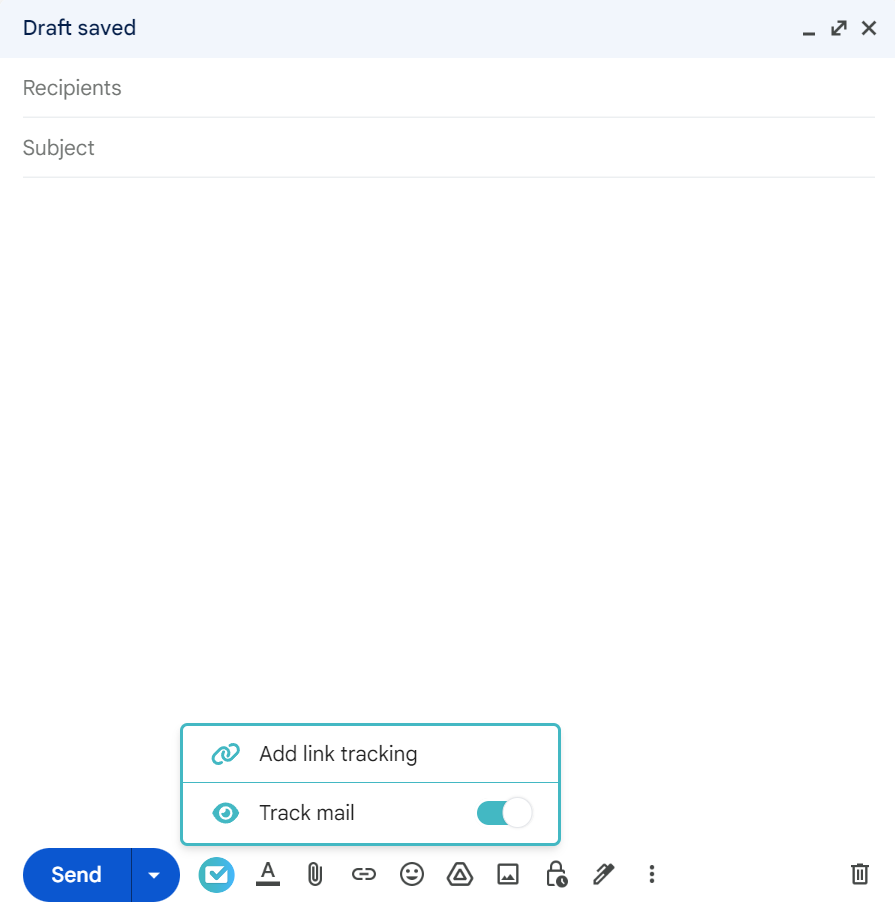
That’s it! Your email will include tracking. To view tracking information, hover over the checkmark in front of the sent email in your 'Sent' folder or within the email thread itself. A blue checkmark indicates the email has been opened, while a gray checkmark shows it has not been opened yet.
Using manual tracking
If you don't want to use the Chrome Extension, you can still track your emails or anything you want manually. Go to the Manual Tracking page and follow the instructions there.